NZ Raster Basemaps (Classic) Are Moving to Mature Support
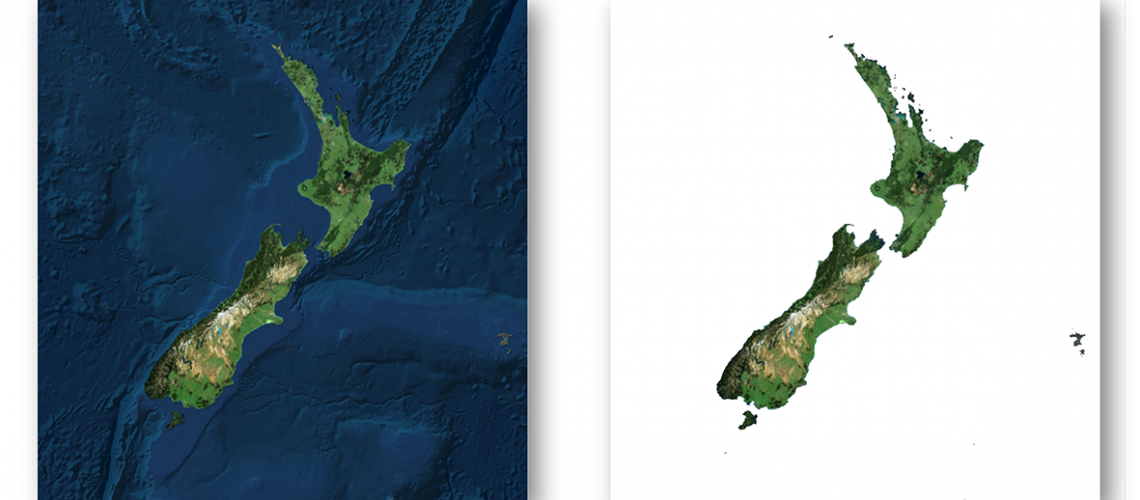
NZ Raster Basemaps (Classic) Are Moving to Mature Support
On 5 December 2022, the remaining New Zealand “Classic” Raster Basemaps will be moving to mature support. When basemaps are moved to mature support it means that the items will still be available, but they will no longer receive updates. For this reason, we strongly recommend updating your maps, apps and basemap gallery to use the latest NZ Raster and Vector Basemaps.
For each NZ Raster Basemap there are two versions available:
- Classic: These raster basemaps have been around for many years. They can be identified with the word “Classic’ in their title. These basemaps are hosted via the URL: https://services.arcgisonline.co.nz/arcgis/rest/services
- Current: These basemaps were published in 2019. They are hosted via the URL: https://services1.arcgisonline.co.nz/arcgis/rest/services
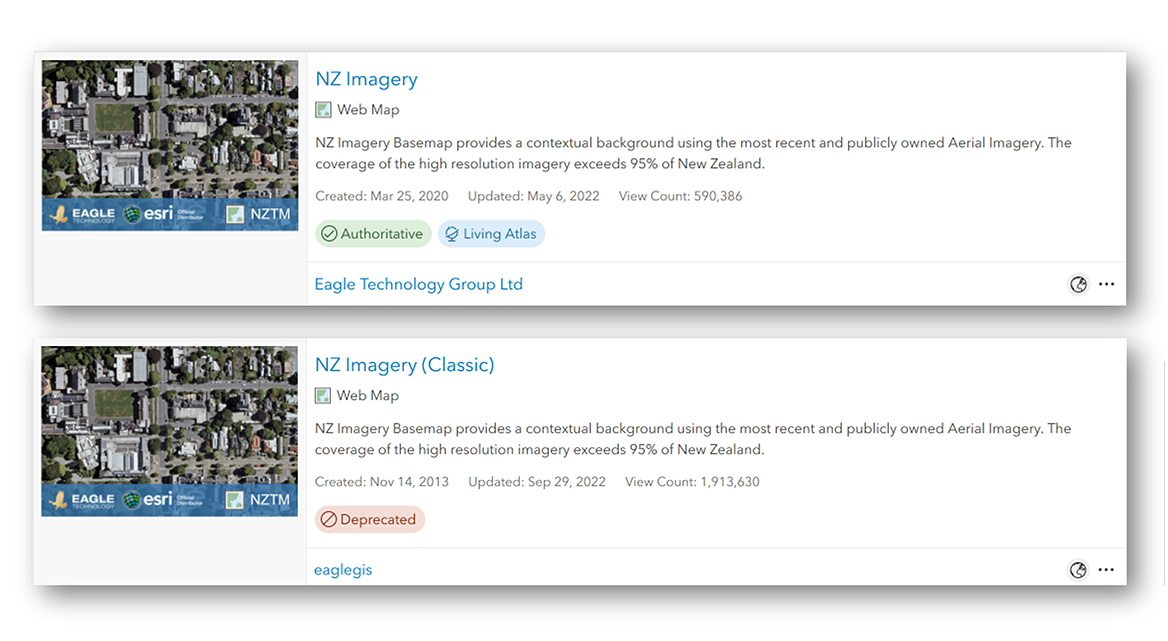
Why two versions of the same basemaps?
Due to basemap switching compatibility issues with applications such as the 3D Scene Viewer, and Web App Builder we have made our basemap tiling scheme’s uniform and consistent across all NZ raster basemaps and the NZ vector basemaps. Not only will be able to easily switch between and overlay the NZ basemaps, but you can also zoom deeper as the current raster basemaps all allow zooming in to 1:70.
Which NZ Raster Basemaps are already in mature support?
The following raster basemaps moved to mature support at the start of 2022:
- NZ Community & NZ Community (Classic)
- NZ Canvas Dark Grey & NZ Canvas Dark Grey (Classic)
- NZ Canvas Light Grey & NZ Canvas Light Grey (Classic)
Both the classic and current version are not receiving any more updates. We recommend migrating to the equivalent Vector Basemap. The vector basemaps can be found in ArcGIS Online, ArcGIS Living Atlas and in this group. More information on the NZ Vector Basemaps can be found in this StoryMap.
Which NZ Raster Basemaps will move to mature support, and which won’t?
The following raster basemaps will move to mature support from 5 December 2022:
The current versions of these maps will not be moving to mature support and will continue to be updated.
If you are using one of these Classic basemaps we encourage you to migrate to the current versions of these maps, that won’t be moving to mature support:
How can I tell which version of basemap I’m using?
You can easily identify which NZ Imagery Basemap you’re using by whether blue bathymetry is present. If your basemap is floating in white space, you are using the Classic version and you should migrate. Whereas, if you see blue bathymetry around New Zealand, you’re using the current version.
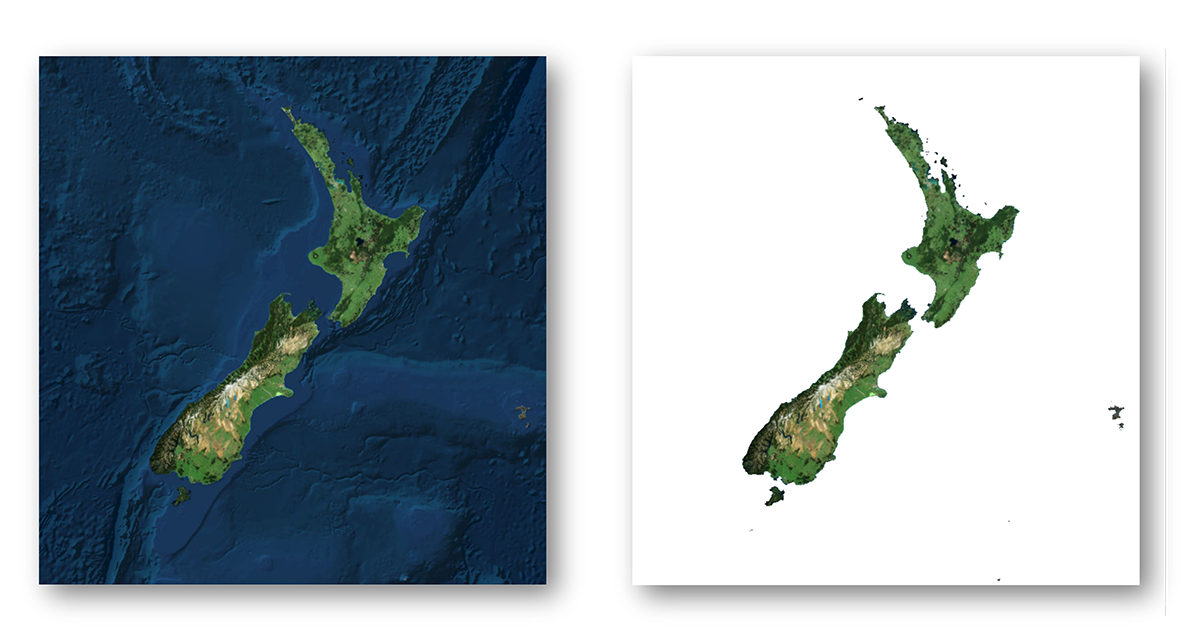
For other basemaps there are a few ways you can identify if you are using the Classic version. In the web map you can open the properties of the basemap and check if it is using the services1.arcgisonline.co.nz URL.
While in the app, you can also open the Network Tab in your Browser’s Developer Tools. If you pan the map with the Network Tab open, you can check if any requests are made to services.arcgisonline.co.nz. You can add services.arcgisonline.co.nz to the filter to more easily identify this. If there are requests made to that URL then the app uses basemap in mature support.
Migrating
Migrating from the Classic basemaps to the current versions or a vector basemap will in most cases be as simple as switching out the old one for the new one in the Web Map or App. There are situations where some extra care is required. In any case, testing the new basemap before switching is recommended. Here are a few cases where extra care is needed. There may be other situations where extra effort may be needed.
With the new tiling scheme for the current raster basemaps 5 new small-scale levels have been added. This means that the scale level IDs represent a different scale. For example, scale level ID 10 in the Classic basemaps equals scale 1: 18,055.954822. In the current raster basemaps scale level id 10 equals scale 1:577,790.554289. To maintain the same scale level, you need to update the app to zoom to scale level ID 15.
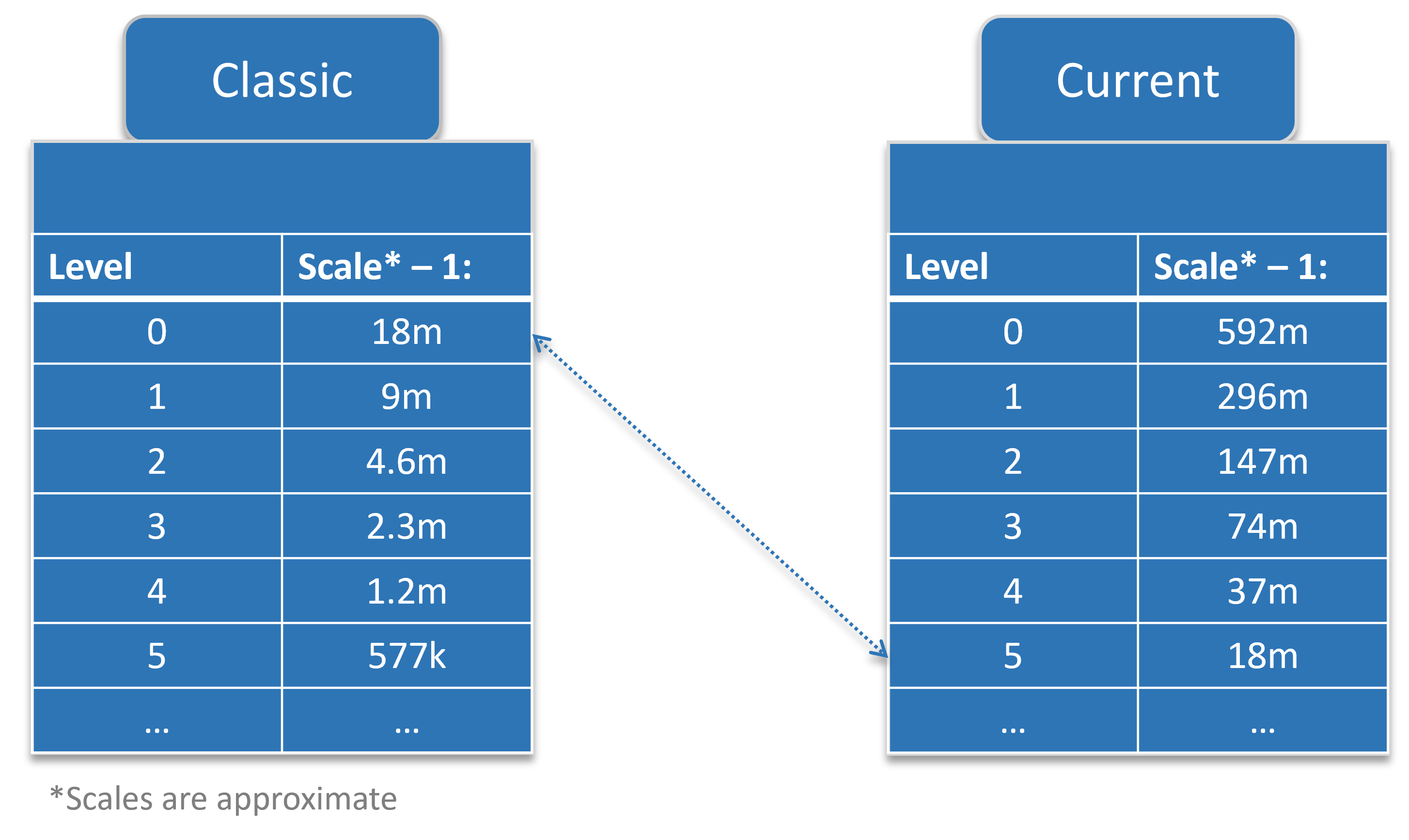
3D Scenes and applications are stricter when it comes to using different tiling schemes. When your 3D scene or app has a tiled layer (raster or vector) on top of one of the Classic basemaps you will most likely need to re-tile that layer using the same tiling scheme as the current NZ Basemaps. The tiling scheme can be found here.
Update your basemap gallery
If your organization uses a custom basemap gallery, we recommend you remove the raster basemaps that are in mature support and replace them with either the vector basemaps or the current basemaps. As this basemap gallery can be used in other locations than the Map Viewers, for example in ArcGIS Web AppBuilder applications, make sure to test if this change has any impact on your current applications, especially when your custom basemap gallery has a combination of Eagle Technology basemaps and custom basemaps that are cached using one of the Classic tiling schemes.
When updating your basemap gallery group, make sure to add the Web Map to the group and not the layer.
To find out how to update your basemap gallery, see this blog post:
ArcGIS Living Atlas
The basemaps that are in mature support or are moving to mature support are no longer available in Living Atlas. They have also received the “Deprecated” tag. This ensures they are prioritized less in search results. You can find all the Classic basemap items in this group.
If you have any questions about this move, please get in touch with your Eagle Technolgy representatve or contact us at livingatlas@eagle.co.nz.
View all blog posts